Landing Page
- In this section, the admin will be able to add or edit fields which will appear on different parts of the site.
- The admin can add multiple language here.
Hero Section
-
Admin can set or edit the heading, Short Description, Description as well as upload Banner image for the hero section.
-
After that, Admin have to click the Save Button which is at the below of the page to save the changes.
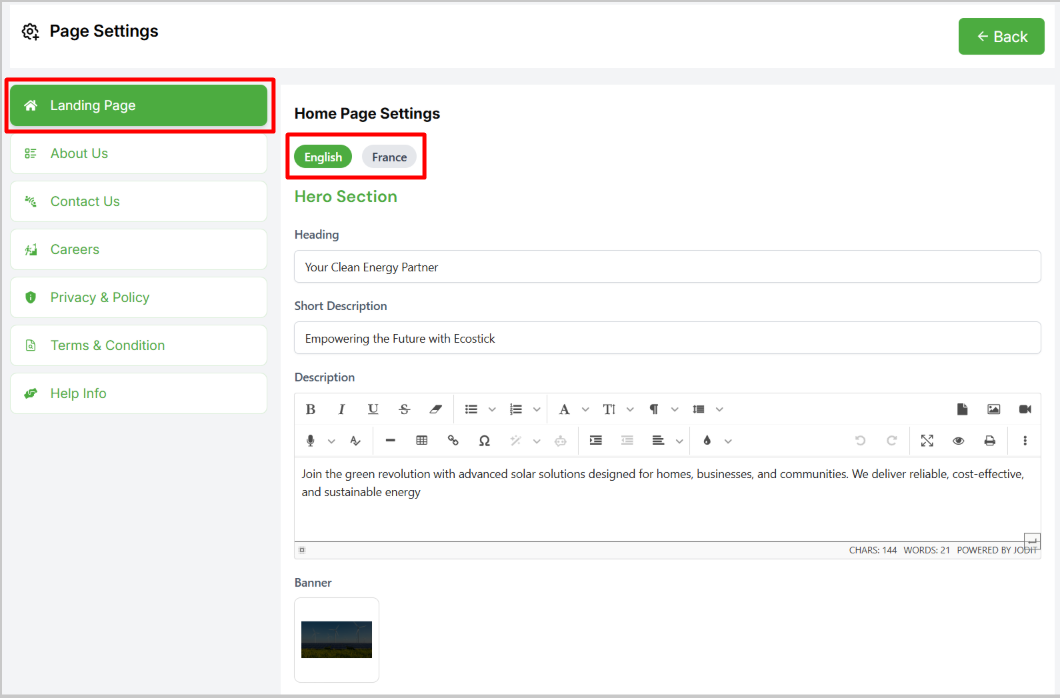
About Section
-
Admin can set or edit the heading, Short Description, Description, features as well as upload about image for the about section.
-
After that, Admin have to click the Save Button which is at the below of the page to save the changes.
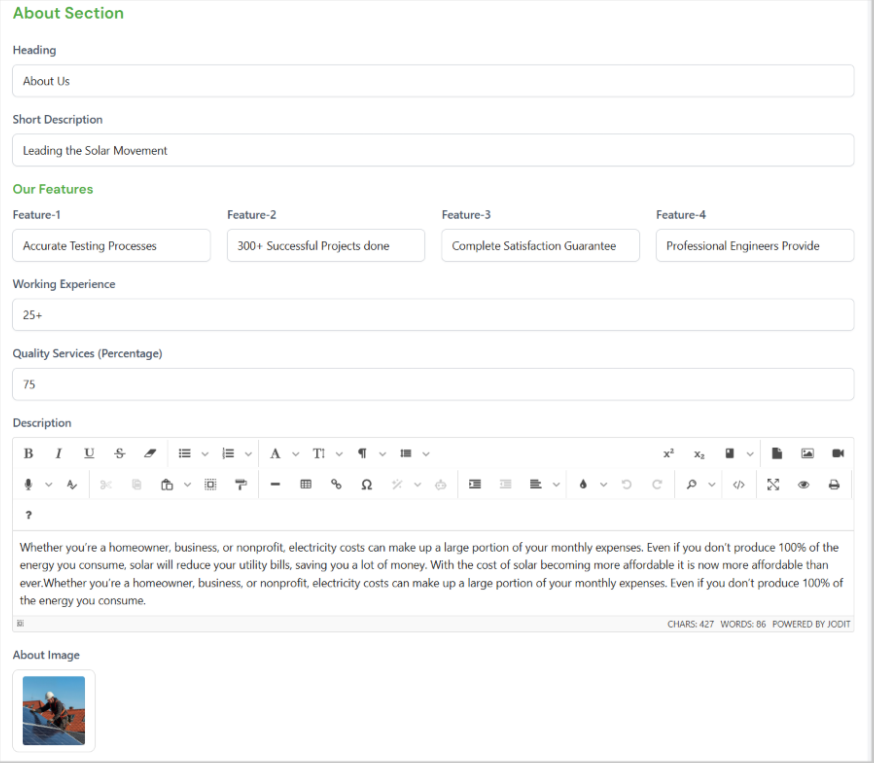
Service Section
-
Admin can set or edit the Heading, Short Description, Description for the service section.
-
After that, Admin have to click the Save Button which is at the below of the page to save the changes.
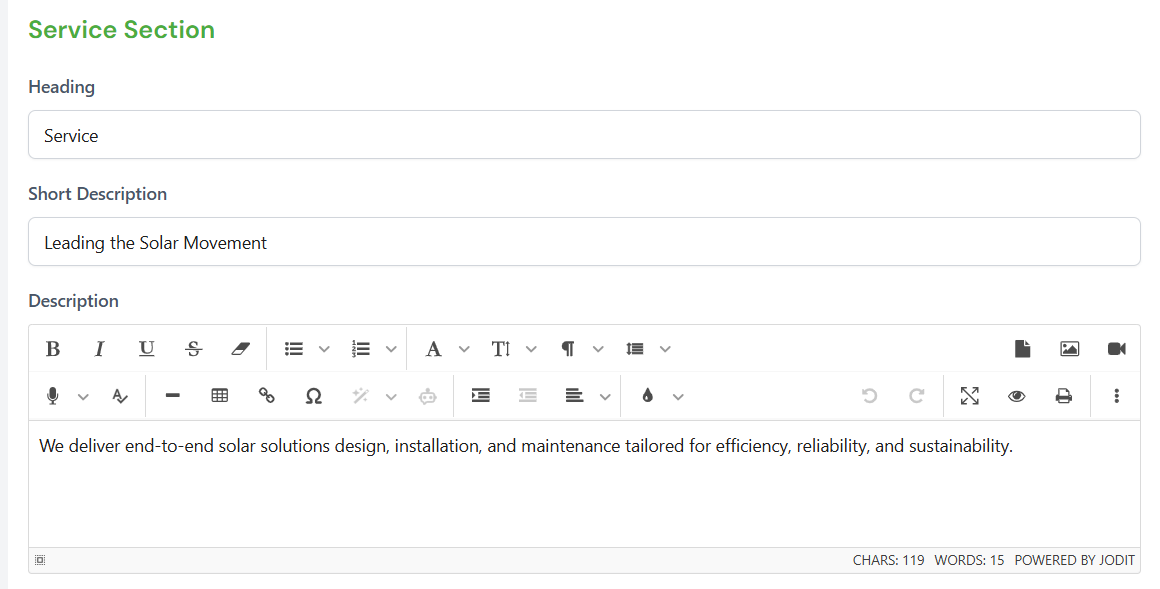
Shop Section
-
Admin can set or edit the Heading, Short Description, Description for the shop section.
-
After that, Admin have to click the Save Button which is at the below of the page to save the changes.
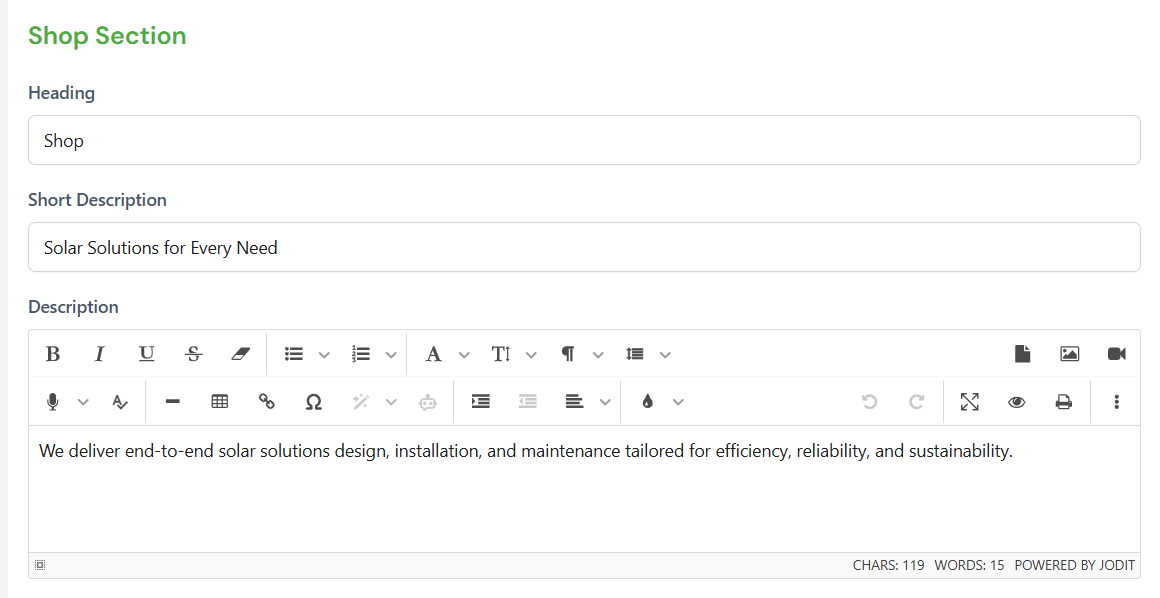
Testimonial Section
-
Admin can set or edit the Heading, Short Description, Description for the Testimonial section.
-
After that, Admin have to click the Save Button which is at the below of the page to save the changes.

Team Section
-
Admin can set or edit the Heading, Short Description, Description for the Team section.
-
After that, Admin have to click the Save Button which is at the below of the page to save the changes.
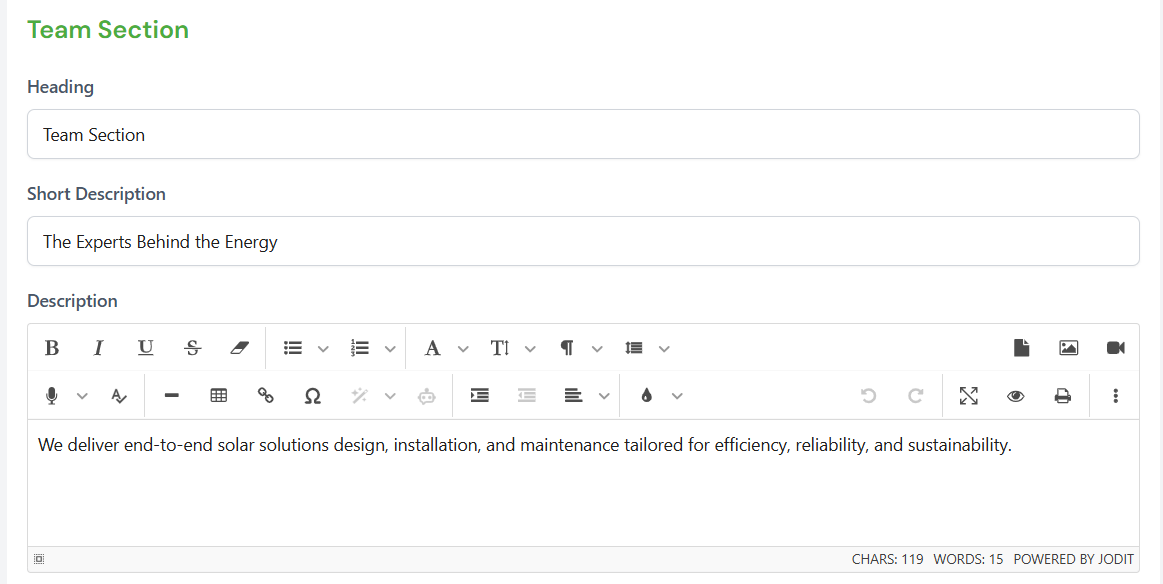
Blog Section
-
Admin can set or edit the Heading, Short Description, Description for the Blog section.
-
After that, Admin have to click the Save Button which is at the below of the page to save the changes.
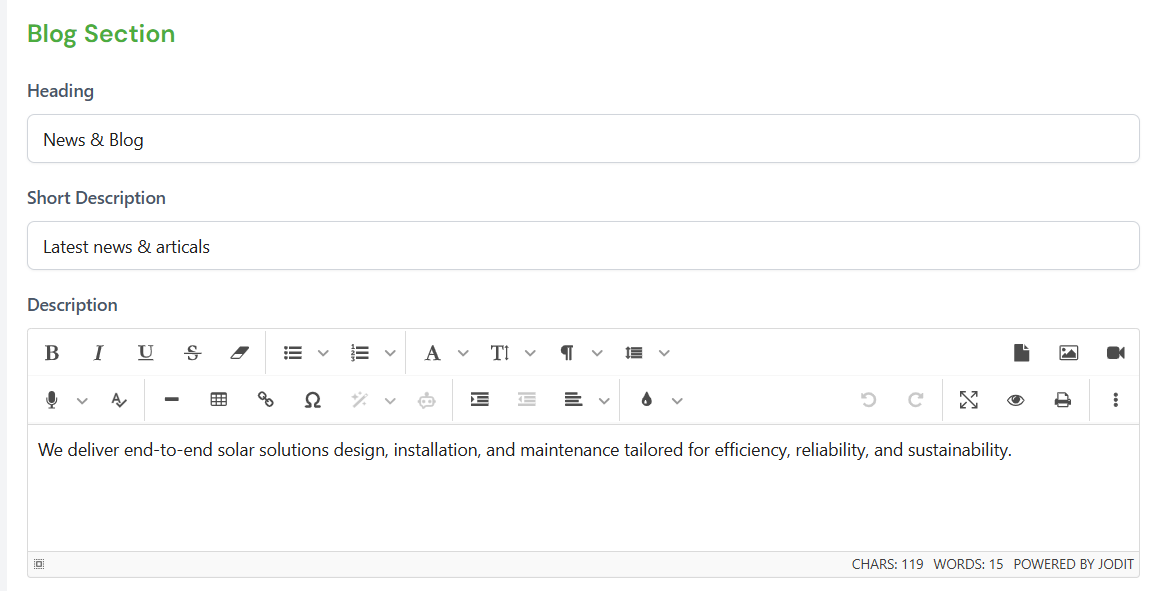
FAQ Section
-
Admin can set or edit the Heading, Short Description, Description for the FAQ section.
-
After that, Admin have to click the Save Button which is at the below of the page to save the changes.
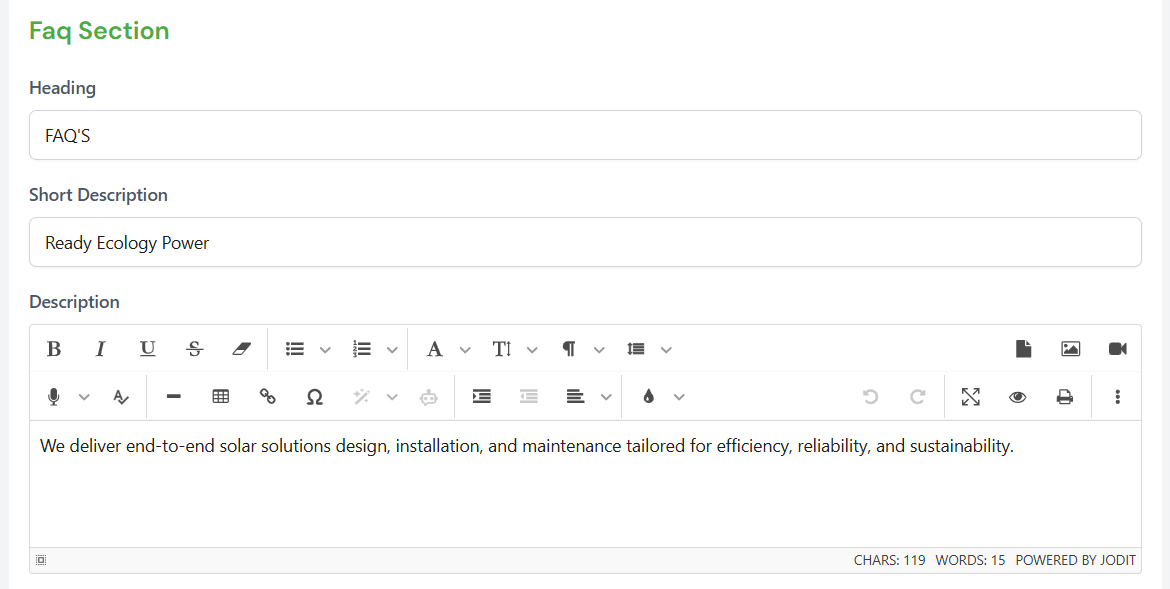
- After all the section is being set or edited, click the Save button.